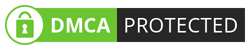How to Block ads │ Ad blocker │ Block youtube ads │ Block instagram & facebook ads │ Best ad blocker │ Ad settings │ Chrome ad settings │ Ad blocker Extension │
How to Block ads │ Ad blocker │ Block youtube ads │ Block instagram & facebook ads │ Best ad blocker │ Ad settings │ Chrome ad settings │ Ad blocker Extension │Who doesn't want to browse the web ad-free?
The world’s most annoying thing- Online ads, You can get it everywhere. You can get ads on almost all websites present on the internet. They get in your way (it's really very hard to read when the devil a giant pop-up blocking everything on the page). I get most irritated when they appears in YouTube.
Believe me today I’m gonna tell you the best way to get rid of them, there's a way to get rid of them & it's actually super easy make them stay away from you.
Here we are going to discuss how to block Ads in Desktop.
If You Want to Block Ads in Mobile Phones Plz visit next post.
Option 1
Default browser settings (In some browsers ads might not block completely so we recommend to go with Option 2).
For Firefox users:
• Open the Firefox menu by clicking on the three horizontal lines located in the upper right corner
• Choose Options, and click on Content
• Make sure the box next to the “Block pop-up windows option” is checked. If you want, you can add exceptions.
For Chrome users:
• Click on the three lines located in the upper right corner
• Choose Settings
• Then select Show advanced settings > Privacy
• Click Content settings, scroll down to Pop-ups and make sure the box next to the “Do not allow any site to show pop ups” option is checked.
For Opera users:
• Click on the shield icon to the right of Opera’s address bar and toggle Block Trackers.
• In Settings (Alt+P), turn on Block trackers.
• Toggle on Block trackers in the Easy Setup menu next to the address bar.
For Microsoft Edge users:
• Click on three dots located in the top right corner
• Select Settings
• Scroll down and under Advanced Settings and click on “View advanced settings”
• Block pop-ups switch should be set to On.
For Internet Explorer users:
• Click the tools button > Internet Options > Privacy
• Make sure that the option under the Pop-up blocker “Turn on Pop up blocker” is enabled
• Click Ok.
You can set the blocking level. Go to Settings > Pop-up blocker settings > Blocking level, and choose “High: Block-all pop-ups”. (I don’t think this browser it’s still used*)
Option 2 (recommended)
All you need is a browser extension installed in your browser.
What is Adblocker extension?
It is a simple & easy to use tool that's designed to block the annoying ads on the web—in other words, you will never meet them again so say good bye to them. It's available for all popular web browsers, including Chrome, Internet Explorer, Firefox, Safar, opera, etc.
The next time you visit a site that has obtrusive ads, you simply won't see them.
What can it do?

• Remove Banner ads (like in the example above)
• Remove YouTube video ads
• Block Pop-ups
• Almost all social media platforms ads
Much more you can get it after installing We had tried many ways but this is the simplest & effective trick. think it's a really cool extension. We don’t force you use this way you can also get many ways below.
Top 5 Ad Blocker Extensions (below links are only for chrome you can search these extensions in your specific web extension store)
•Adblock
•Adblock Plus

•Adguard

•Fair AdBlocker

•Pop-up Blocker Pro

So, implement this super cool hack in your life to make you day go more smoother.
“ Support Us To Make Our Dream Come True „
So, friends, I hope these posts was helpful for you.
If you learn something from this post, then make sure to share it with your friends. You can also support us; for further information, please visit The Support Us page.
If you got any issues related to Tech plzz, let us know. We are here to solve all your Tech. You can contact us on Our WhatsApp also.
Thank you for spending your valuable time with us 🙂...