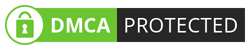Copying & pasting text on the computer has become really easy as we use our two favorite shortcuts, as well as on smartphones using gestures. But, what if an important paragraph is sent to you through SMS on your android device and you have to create a presentation on it?
You may do the worst thing in your life by typing manually or if you are smart enough you often use cloud storage but it really consumes a lot of valuable time. But I’m showing the best way to solve this problem within a second. So, come on let's begin...
ClipSync allows you to copy text from your smartphone to your PC directly or vice-versa. The app uses the LAN or Wi-Fi connection to interconnection your devices.
⚫Here's the ClipSync app install it on your Android device

10 seconds to Wait.

⚫Here's the Windows version of the app install it on your computer


(Make sure to allow access☝️)
If you have an Android device and a laptop or a desktop computer connected to your home’s own LAN and WIFI connection or connected with the same WIFI or your laptop connected with your mobile hotspot (it doesn't need any kind of internet connection), sharing text from one device to another will take less than a second. For instance, if you find an interesting line or a funny joke while you are lying down in bed and browsing using your phone, just copy that later when you get up from from your bed and sit in front of your PC, you can easily paste it on your computer.
The app automatically interconnects when you turn it on. But interconnecting your devices is mandatory to this super cool feature. If there are many servers within your area, you can also select a server manually.
ClipSync also works when you have two Android devices & wanna copy past between them. You just have to install ClipSync app in both of your devices and if your computer has the ClipSync Server program installed then all the clipboards will be interconnected & your computer will be the main server for your Android devices, making the transport of copied text seamless. You can paste the copied text to your other Android device or to your computer and you can also paste text to your Android devices from the main server.
For ClipSync to work with no problems, make sure the devices connected to server is using the same Wi-Fi or LAN connection. Otherwise, copying and pasting will not be working.
ClipSync is made your life a lot more allowing you to transport important text massages. You don’t need to use e-mail or cloud services when you have Clipsync software. so, add this super cool hack in your life to make you day smoother.
Trust me, before writing this post, I had tried many apps offering the same, but no one can beat ClipSync; that's why I recommend you to try this trick. The most significant plus point of this app is it's completely free without any annoying ads.
“ Support Us To Make Our Dream Come True „
So, friends, I hope these posts was helpful for you.
If you learn something from this post, then make sure to share it with your friends. You can also support us; for further information, please visit The Support Us page.
If you got any issues while doing this plzz, let us know. We are here to solve all your Tech quires. You can contact us on Our WhatsApp also.
Thank you for spending your valuable time with us 🙂...